4 April 2025
HOW TO DUPLICATE A MIFARE CLASSIC CARD USING ICOPY-XS
You’re standing at your workbench. The ICopy-XS is charged, its small screen is glowing. In one hand, a worn MIFARE Classic access card, maybe from a gym, an office, or a secured entry door. In the other, a blank M1-4B fob to duplicate it.
Here’s how to clone it, step by step. You'll need:
Switch on ICopy-XS and place your customer's card on the RFID area:

Press Ok to start reading the card via the Autocopy procedure

After scanning the card, you will see on the screen some options to retrieve the missing keys needed to finish reading it

Press Arrow down to go to Option 4 and then press the Right button to go Pc mode. Now connect Icopy-XS to your pc/laptop and press Start

Once you have connected ICopy-XS to your Pc/laptop you will see on your screen an external device called "ICOPY-X". Open it and go to the application named "AUTO-Hardnest".
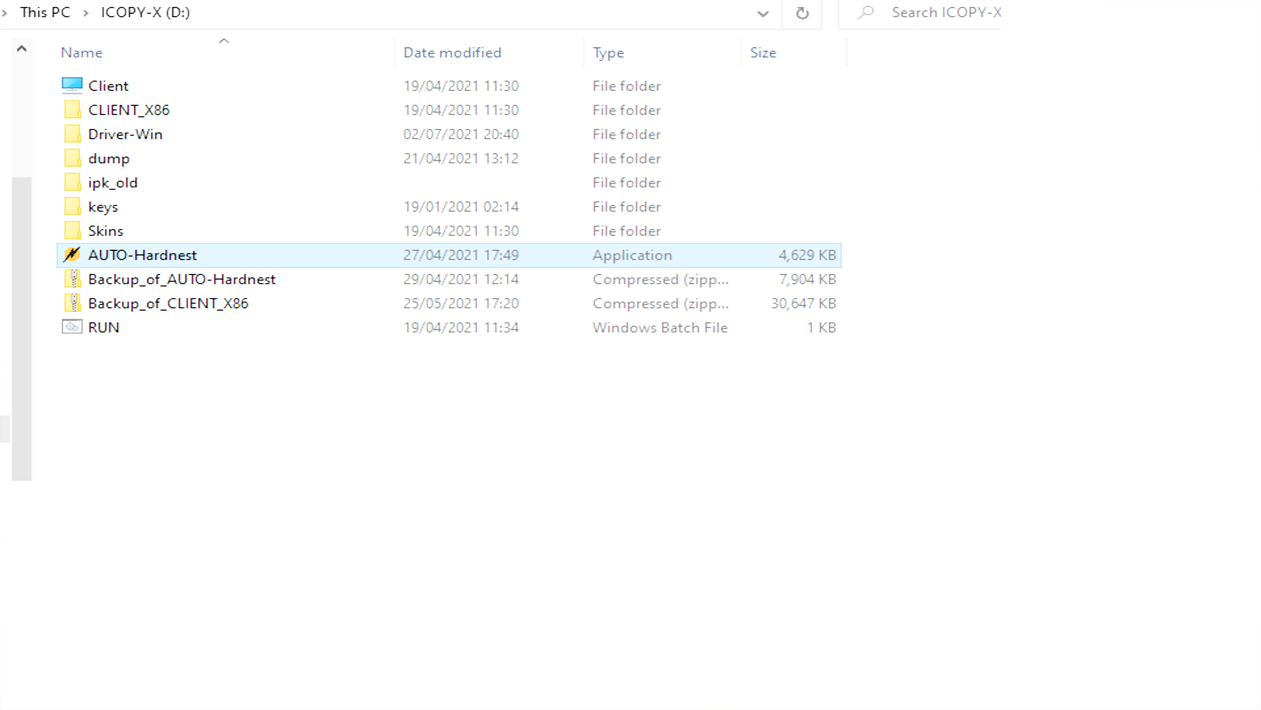
Double click on the application to open it. Click Read Card to retrieve the missing keys. Please note that you have to keep the original card on the RFID are at all time during this procedure.
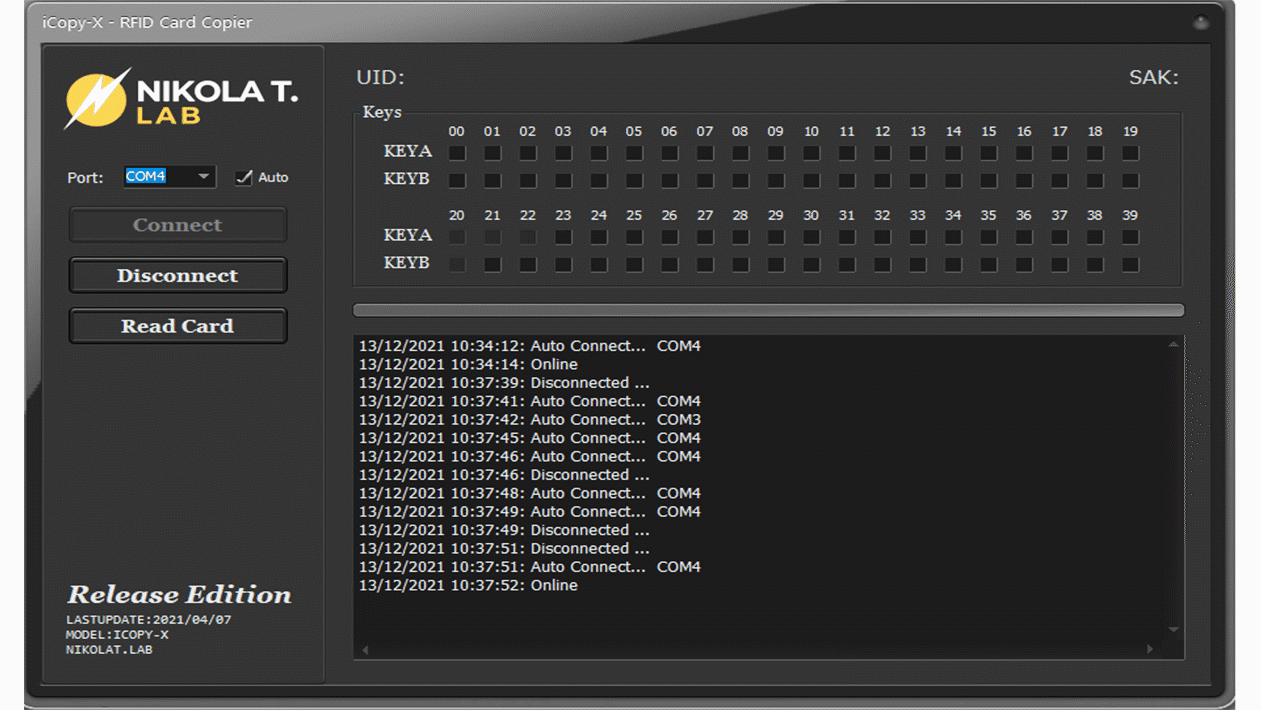
Click OK and disconnect ICopy-XS from your PC/laptop. On the device, go back to the Autocopy procedure using the Cancel button and then press OK to read the card.

Now you have successfully read the card and you can copy it onto a blank M1-4B fob!
...................................................................................................................