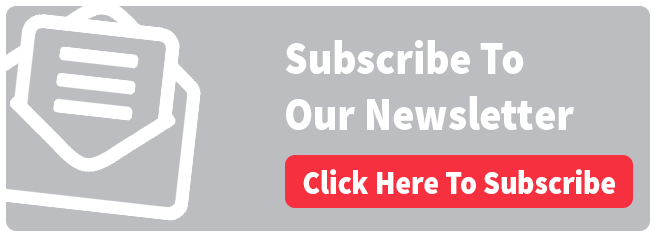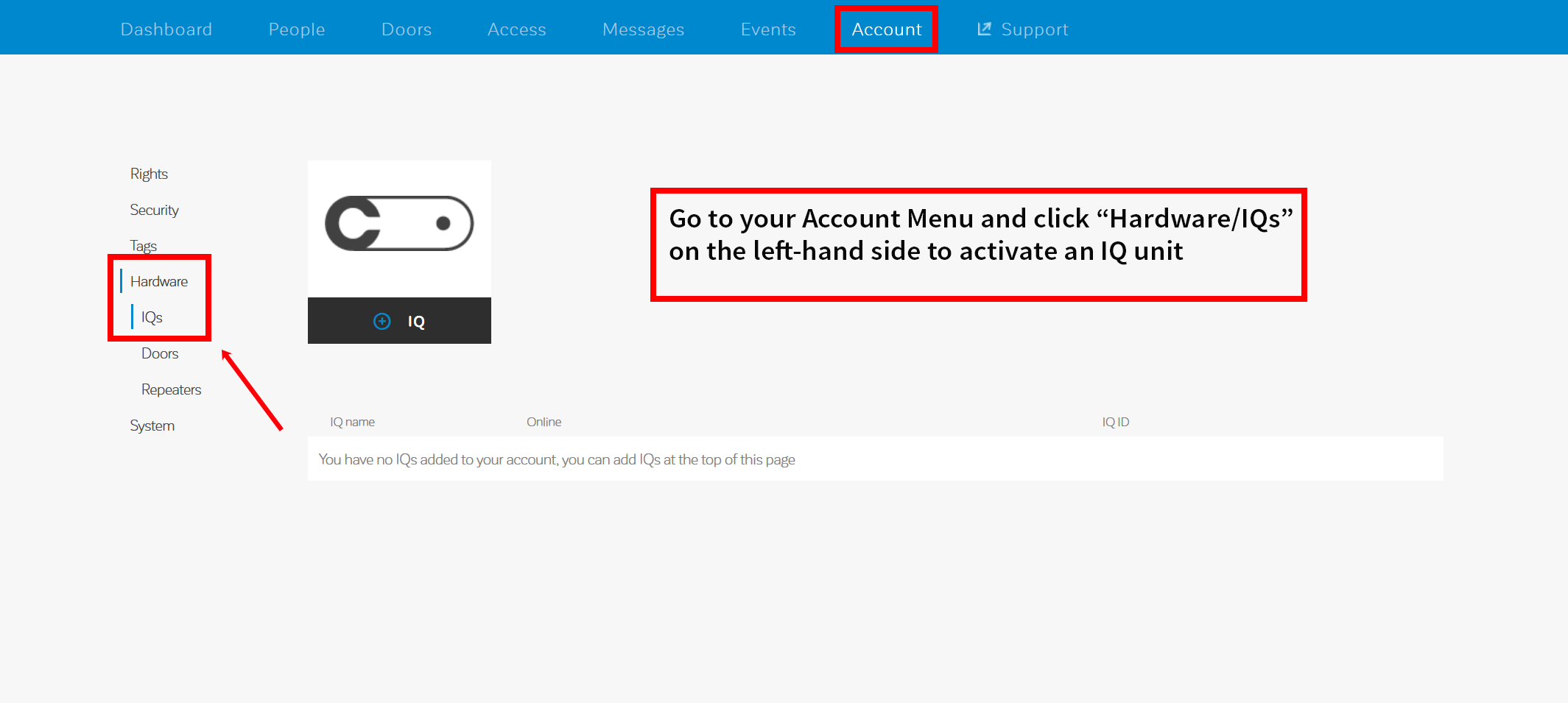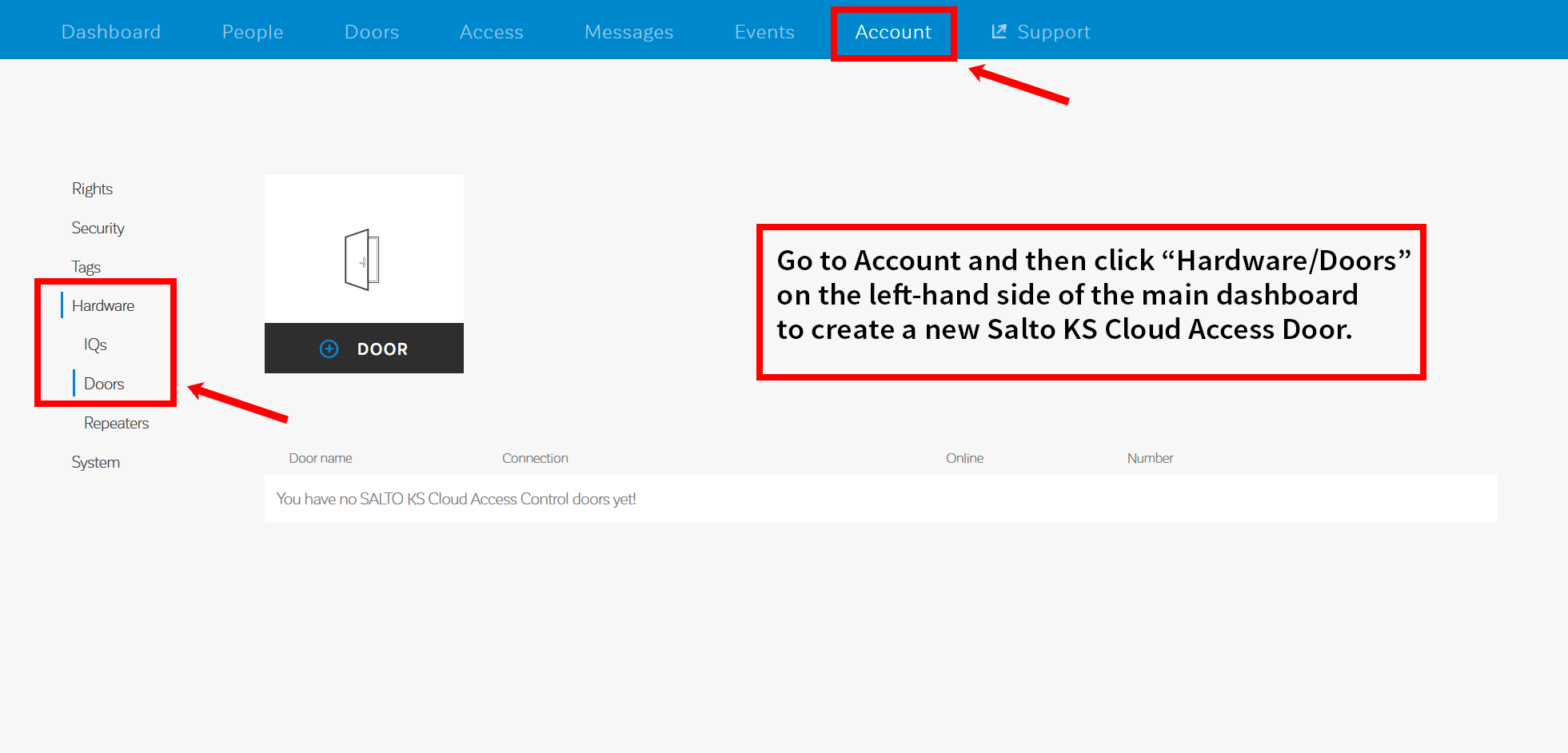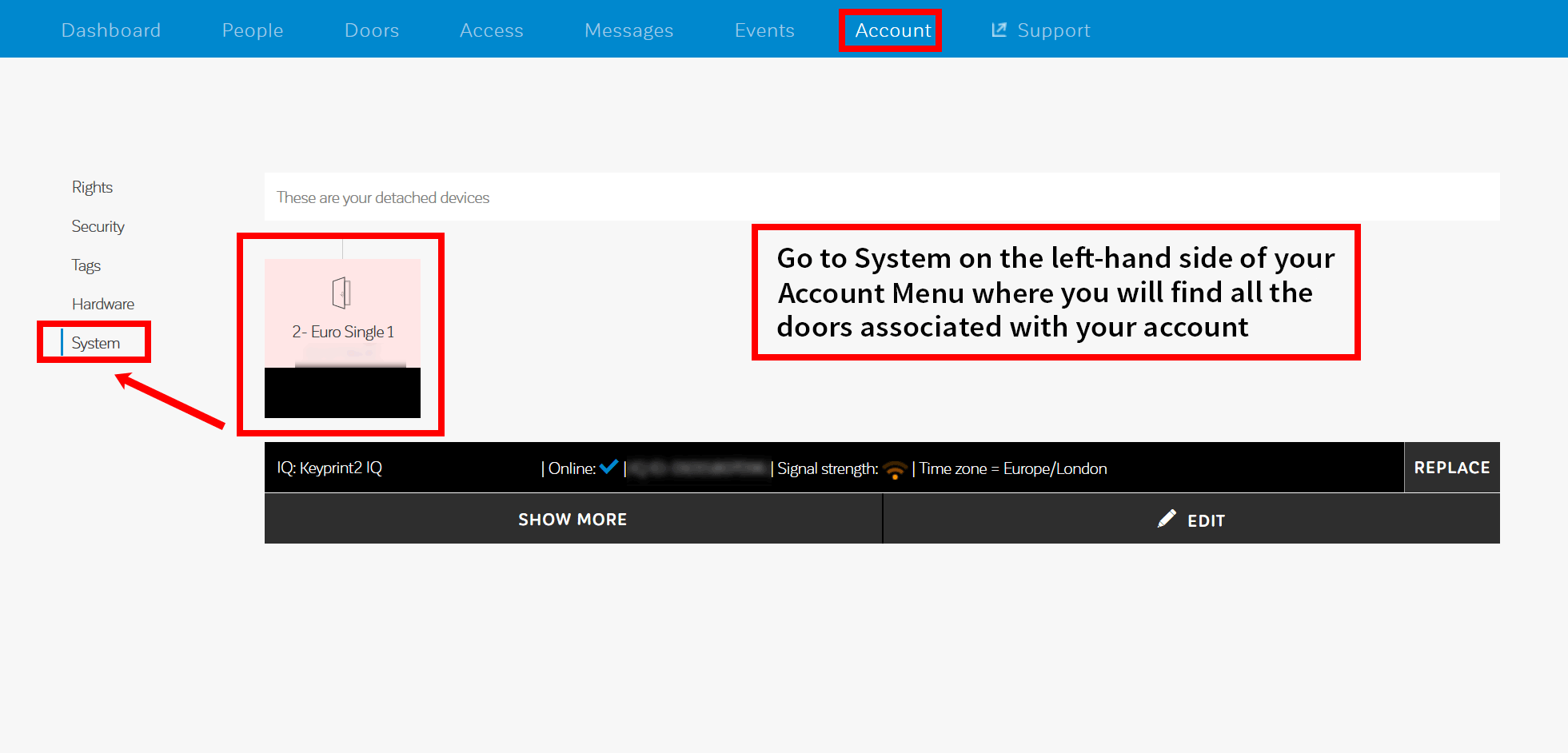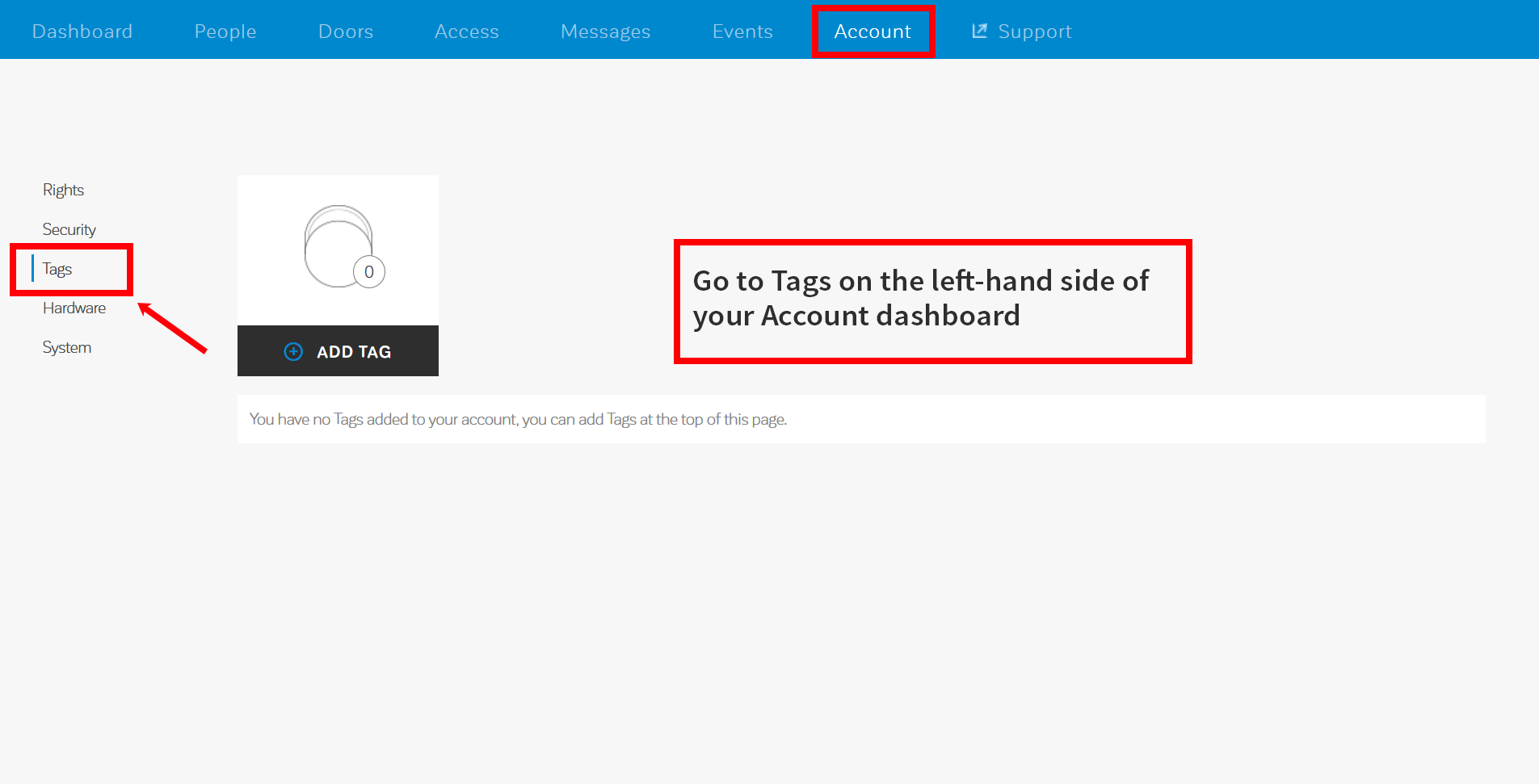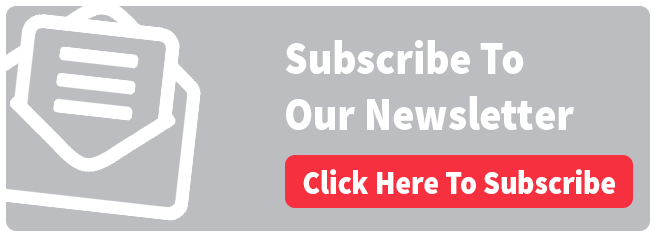How to register your Salto KS IQ Unit, Doors and Tags
In a three-part blog post series, we will cover the basics of setting up your Salto KS system. This first part covers how to register your Salto KS account, activate an IQ unit, add doors and tags to your system.
Step 1 Register your account
- Go to https://home.saltoks.com/signup.
- Choose an email address and password to sign up.
- You will get a confirmation email. Click on the link and fill in the extra information required.
- Click the "FINISH" button.
- You can now log in to your account using your email address and password.
Step 2 Activate an IQ unit
- Go to your Account menu and click “Hardware/IQs” on the left-hand side to activate an IQ unit.
- Click the IQ button and assign a name to identify your IQ unit and click the blue checkmark.
- Find the activation code that you can find on the back of the IQ unit.
- Enter the activation code and click the checkmark.
- Your IQ unit is now active.
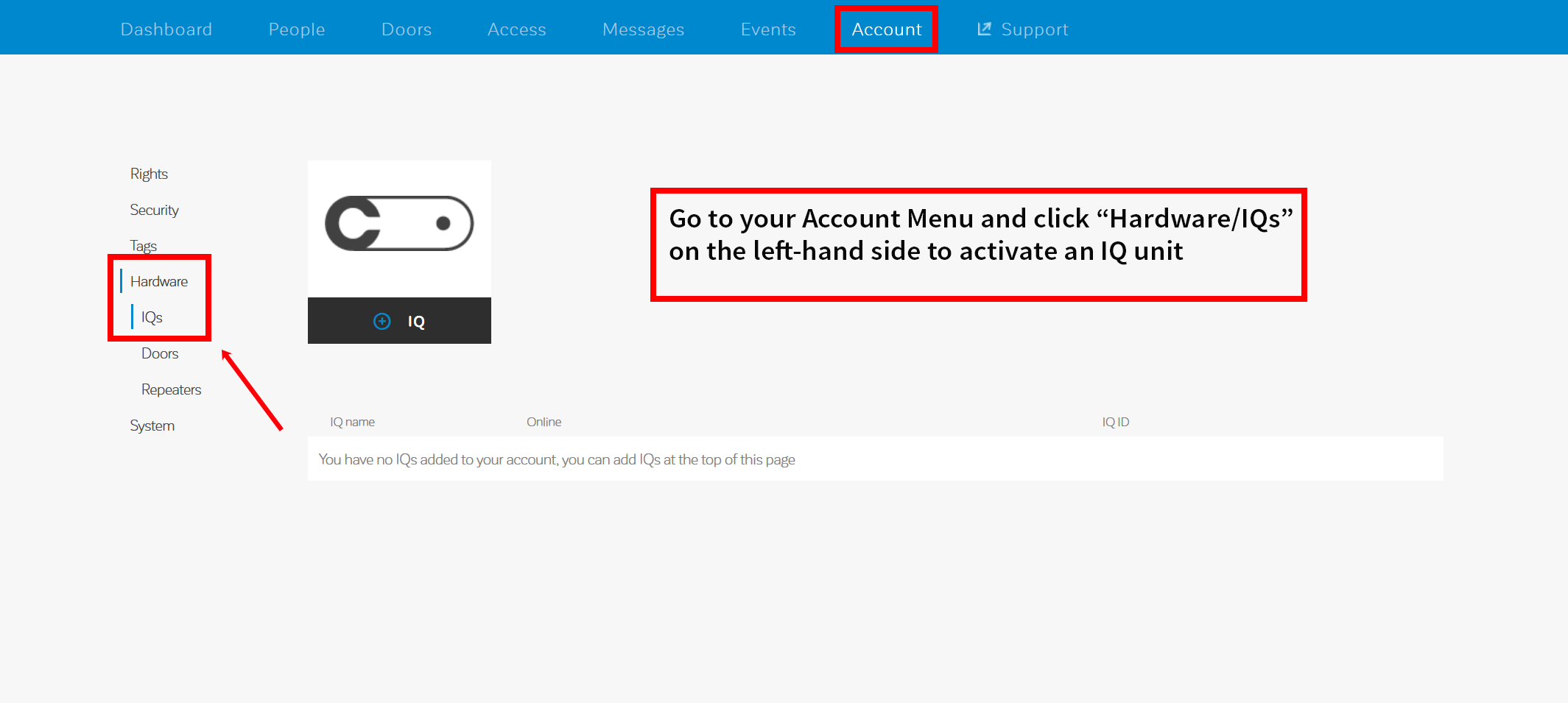
Step 2 Add a door to your account
- Access your Account menu and click “Hardware/Doors” on the left-hand side to create a Salto KS Cloud Access Door.
- Click the DOOR button and assign a name to identify your new door.
- Click on the blue checkmark.
- The new door will appear in your account but won’t be linked to your IQ unit yet.
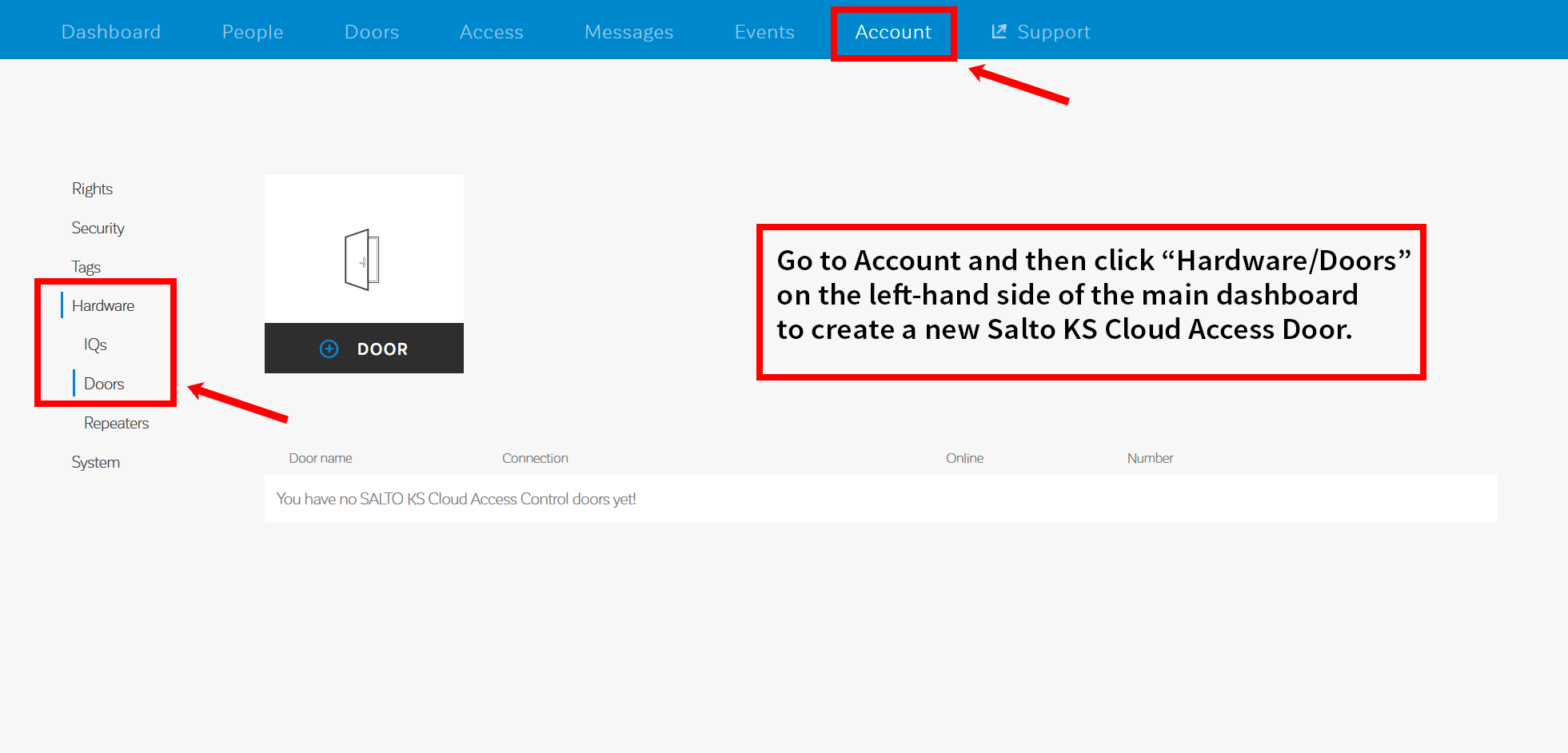
Step 3 Connect the new door to an IQ unit
- Go to System on the left-hand side of your Account Menu where you will find all the elements associated with your account.
- Click the "EDIT" button.
- Select the name of the IQ unit you want to assign the door to from the drop-down menu and click "MOVE".
- The door is now assigned to the IQ you have chosen. Click "SAVE" to continue with the configuration.
- Go to the door, present the maintenance card, follow the on-screen instructions and click "CHECK CONFIGURATION" when you are ready.
- Your door is now connected to your IQ unit and configured.
- You may also want to check your new door is working. In order to do so, go to the door and test it by presenting a tag. If no tag is registered to your system please go to step 4 of this guide and then test the door.
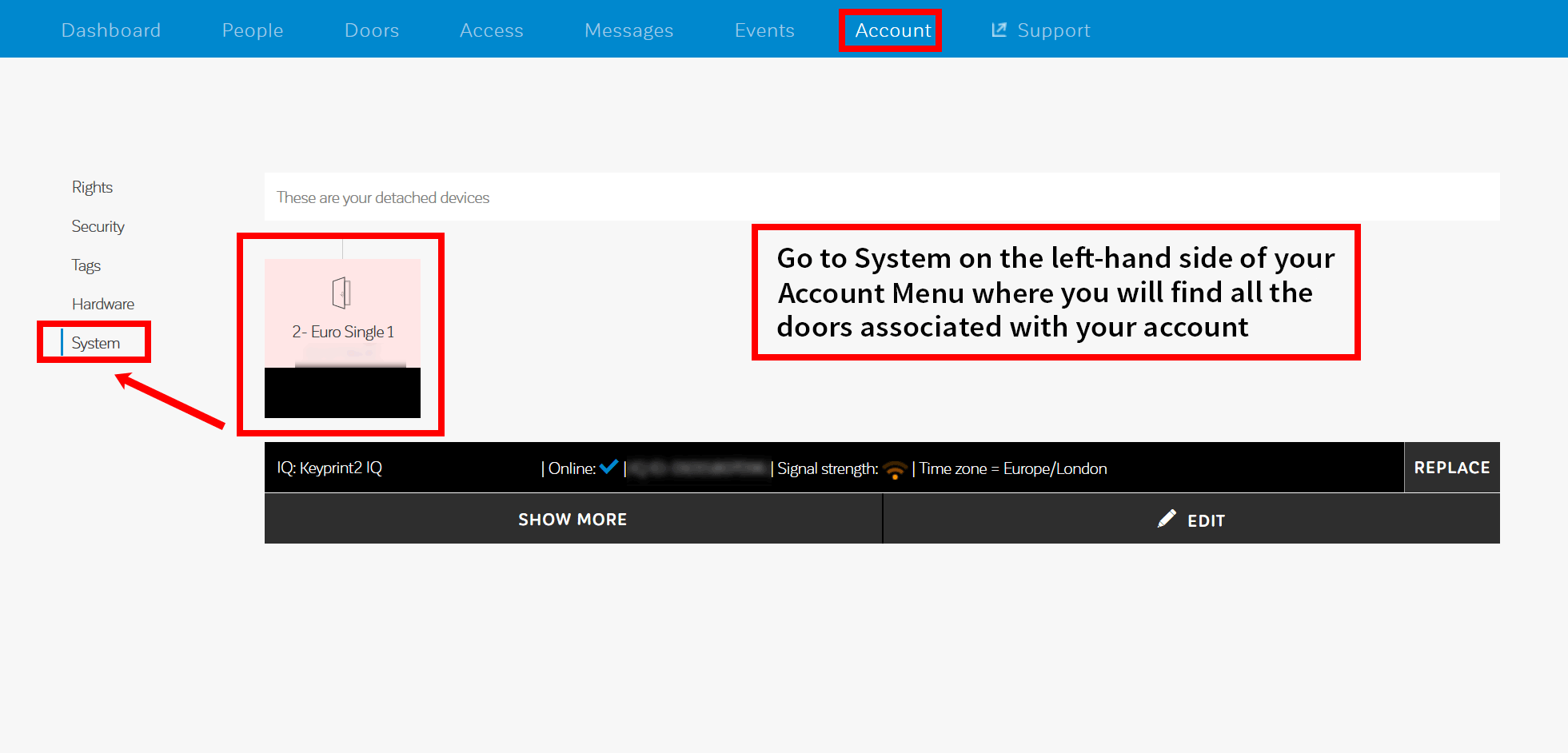
Step 4 Register one or more Salto KS tags to your account
When you receive your tags for the first time or when you receive new tags you have to register them to your system.
- Go to the Tags section on the left-hand side of your Account menu.
- Click the "ADD TAG" button.
- From the drop-down menu select the door you want to use to add the new tag(s) and click START.
- A 2-minute countdown will appear. Go to the door and present the tag. As the tag is read by the door, its details will appear in your account.
- Click STOP to stop the countdown when you are finished registering the tag(s).
- All the tags registered for the door selected will appear in your account.
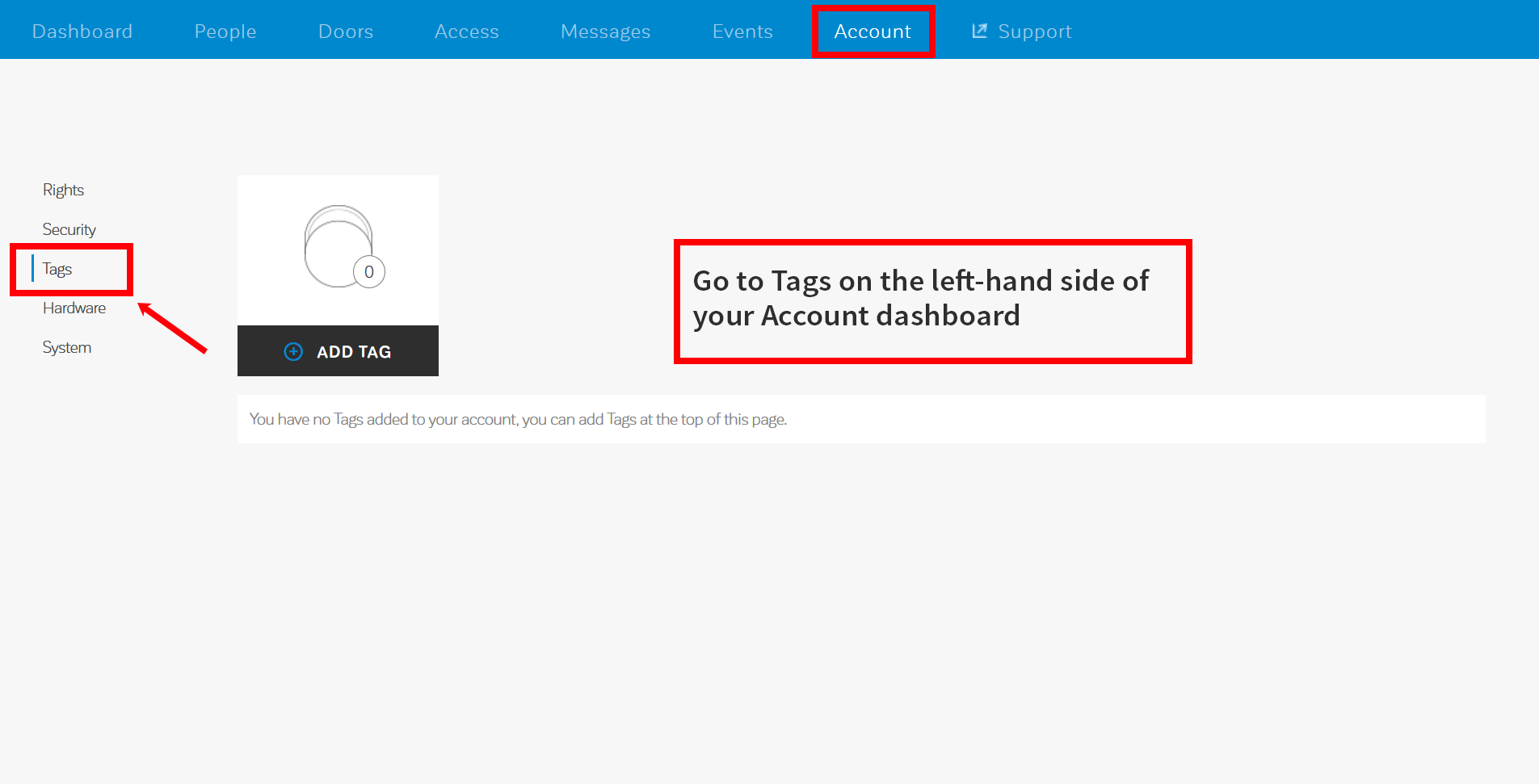
To receive more product news and guides on how to use your tools and devices, subscribe to our newsletter.